Tesla Model 3: Lights
Touch Controls > Lights on the touchscreen to
control the lights.
In addition to the lights that you can control
from the touchscreen, Model 3 has
convenience lights that operate automatically
based on what you are doing. For example, in
low ambient lighting conditions, the interior
lights, marker lights, tail lights, and puddle
lights turn on when you unlock Model 3, when
you open a door, and when you shift into Park.
They turn off after a minute or two or when
you shift into a driving gear or lock Model 3. Note: The image below is provided for
demonstration purposes only. Depending on
vehicle options, software version and market
region, your touchscreen may appear slightly
different.
Touch one of these options to temporarily
change the exterior light setting: Note: Any exterior lights (for example,
daytime running lights) that are required
to remain on in your market region will
turn on as appropriate when driving, when
parked on specific types of roads, etc. Note: If equipped, Model 3 has a series of
LED lights along the rim of the headlights,
also referred to as "signature" lights.
These lights automatically turn on
whenever Model 3 is powered on and a
driving gear (Drive or Reverse) is
engaged. Warning: Always ensure that your
headlights are on during low visibility
conditions. Failure to do so may result
in a collision. You can also manually turn an individual
dome light on or off by pressing its lens. If
you manually turn a dome light on, it turns
off when Model 3 powers off. If Model 3
was already powered off when you
manually turned the light on, it turns off
after 60 minutes.
Note: To control the backlighting on the
steering wheel buttons, touch Controls >
Lights > Steering Wheel Lights. If off, they
do not turn on when headlights are on. Push the left-hand steering column lever away
from you and release to turn the high beam
headlights on continuously. To cancel, push
the lever away from you again.
To briefly flash the high beam headlights, pull
the lever towards you and release.
The high beam headlights can automatically
switch to low beam when there is light
detected in front of Model 3 (for example,
from an oncoming vehicle). To turn this feature
on or off, touch Controls > Lights > Auto High
Beam. Note: Your chosen setting is retained until you
manually change it. In situations where Auto High Beam is turned
on but the high beams are turned off because
light is detected in front of Model 3, you can
temporarily turn on the high beams by pulling
the lever toward you.
The following indicator lights are visible on the
touchscreen to show the status of the
headlights: Warning: Auto High Beam is an aid only
and is subject to limitations. It is the
driver's responsibility to make sure that
the headlights are appropriately adjusted
for weather conditions and driving
circumstances. Headlights After Exit When Headlights after Exit is on, the exterior
headlights remain on when you stop driving
and park Model 3 in low lighting conditions.
They automatically turn off after one minute
or when Model 3 locks. When off, headlights
turn off when you engage the Park gear and
open a door.
To turn this feature on or off, touch Controls >
Lights > Headlights after Exit. Headlight Adjustments To adjust the angle of the headlights, touch
Controls > Service > Adjust Headlights, then
follow the onscreen instructions. You can
choose which headlight you would like to
adjust by selecting it on the touchscreen. Warning: Proceed with caution when
adjusting headlights. Tesla has carefully
calibrated the position of the headlights
to be in an optimum position for most
driving scenarios. Tesla recommends that
you do not adjust headlights unless you
are familiar with how headlights should
be adjusted. Once adjusted, you will be
unable to automatically restore them to
their originally calibrated position.
Contact Tesla for assistance when
adjusting headlights. The turn signals flash three times or
continuously, depending on how far up or
down you move the lever. Lightly push the
turn signal lever up or down for a three-flash
sequence. For a continuous signal, push the
lever fully up or down. The turn signals stop operating when canceled
by the steering wheel, by moving the lever in
the opposite direction, or lightly pushing the
lever in the same direction once more. Warning: If you have purchased an
optional Autopilot package and Traffic-
Aware Cruise Control is active, engaging
a turn signal can cause Model 3 to
accelerate when using Traffic-Aware
Cruise Control in specific situations. If
Autosteer is active on a vehicle with Auto
Lane Change, engaging a turn signal may
cause Model 3 to change lanes. Hazard Warning Flashers To turn on the hazard warning flashers, press
the button located above the rear view mirror.
All turn signals flash. Press the button again to
turn off the hazard warning flashers.
Note: Hazard warning flashers operate even
when Model 3 cannot detect a key.Controlling Lights
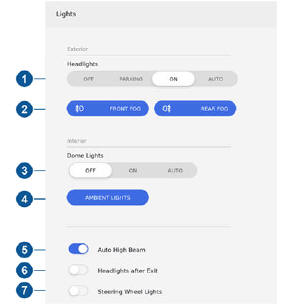

High Beam Headlights

 Low beam headlights are on.
Low beam headlights are on. High beam headlights are on and
High beam headlights are on and
Auto High Beam is disabled or
currently unavailable. Auto High Beam is enabled and high
Auto High Beam is enabled and high
beams are on. Model 3 is ready to
turn off the high beams if light is
detected. Auto High Beam is enabled but high
Auto High Beam is enabled but high
beams are not on because light is
detected in front of Model 3. When
light is no longer detected, high
beams automatically turn back on.Turn Signals

 The corresponding turn signal
The corresponding turn signal
indicator lights up on the
touchscreen when a turn signal is
operating. Model 3 also emits a
clicking sound.

