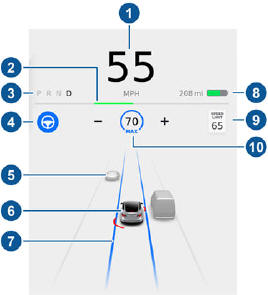Tesla Model 3: Car Status
The touchscreen displays the status of Model
3 at all times. What you see depends on
whether the vehicle is: When Model 3 is parked, the status area
shows the gear, estimated range, and an
overhead view of the car with buttons you can
touch to open the trunks and charge port
door. When you press the brake, Model 3
powers up and indicator lights flash briefly
along the top. Unless an indicator light applies
to the current situation (for example, a seat
belt is not fastened), it should turn off. If an
indicator light fails to turn on or off, contact
Tesla. Note: The following image is provided for
demonstration purposes only. Depending on
vehicle options, software version, and market
region, the information displayed may be
slightly different.
Indicator Lights The following indicator lights illuminate to
advise you or alert you of a specific status or
condition. When Model 3 is driving (or ready to drive),
the touchscreen shows your current driving
status and a real-time visualization of the road
as detected by the Autopilot components. The
visualization automatically zooms in and out
to better utilize touchscreen space and inform
you when a vehicle is detected in your blind
spot. Note: The following illustration is provided for
demonstration purposes only. Depending on
vehicle options, software version, and market
region, the information displayed may be
slightly different.
Model 3 limits power for many reasons.
Here are just a few examples: Note: When anticipating when you need
to charge, use range estimates as a
general guideline only. Warning: Pay attention to important alert
messages that display on the car status
window. Ignoring these messages can
result in serious injury or death. Warning: Although the touchscreen
shows surrounding traffic, some vehicles
may not be displayed. Never rely on the
touchscreen to determine if a vehicle is
present (for example, in your blind spot).
Always use your mirrors and perform
shoulder checks.Overview
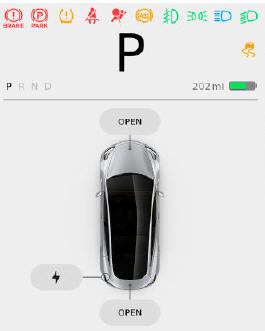
 A brake system fault is detected
A brake system fault is detected
or the
brake fluid level is low. The parking brake is manually
The parking brake is manually
applied. A parking brake fault is
A parking brake fault is
detected. Tire pressure warning. The
Tire pressure warning. The
pressure of
a tire is out of range. If a fault with the
Tire Pressure Monitoring System
(TPMS) is detected, the indicator
flashes. View tire pressures in the
"Cards" area, located below the
touchscreen's car status area, as
described in Touchscreen Overview on
page 4. For a TPMS fault, contact
Tesla. A seat belt for an occupied seat
A seat belt for an occupied seat
is not
fastened. Airbag safety. If this indicator
Airbag safety. If this indicator
does
not flash on briefly when Model 3
prepares to drive, or if it remains on,
contact Tesla immediately. An ABS (Anti-lock Braking System)
An ABS (Anti-lock Braking System)
fault is detected. Front fog lights, if equipped.
Front fog lights, if equipped. Parking lights (side marker
Parking lights (side marker
lights, tail
lights, and license plate lights) are on. Low beam headlights are on.
Low beam headlights are on. High beam headlights are on and
High beam headlights are on and
Auto
High Beam is disabled or currently
unavailable. Auto High Beam is enabled and
Auto High Beam is enabled and
high
beams are on. Model 3 is ready to turn
off the high beams if light is detected. Auto High Beam is enabled but
Auto High Beam is enabled but
high
beams are not on because light is
detected in front of Model 3. When
light is no longer detected, high
beams automatically turn back on. This indicator flashes amber when
This indicator flashes amber when
the
electronic stability control systems are
actively minimizing wheel spin by
controlling brake pressure and motor
power. Electronic stability control
Electronic stability control
systems are
no longer minimizing wheel spin. Vehicle Hold is actively applying
Vehicle Hold is actively applying
the
brakes. A door or trunk is open.
A door or trunk is open. The Pedestrian Warning System (if
The Pedestrian Warning System (if
equipped) has been paused. Appears when some of the stored
Appears when some of the stored
energy in the Battery may not be
available due to cold weather
conditions. If Model 3 is plugged in,
you can heat your Battery by turning
on climate control with the mobile
app. The snowflake icon disappears
when the Battery is sufficiently warm. Vehicle power is currently being
Vehicle power is currently being
limited because the energy remaining
in the Battery is low or the vehicle's
systems are being heated or cooled
(indicator light is amber). Flashes green when the left turn
Flashes green when the left turn
signal
is operating. Both turn signal
indicators flash green when the hazard
warning flashers are operating. Flashes green when the right turn
Flashes green when the right turn
signal is operating. Both turn signal
indicators flash green when the hazard
warning flashers are operating.Driving Status