Tesla Model 3: Park Assist
Model 3 has several sensors designed to
detect the presence of objects. When driving
slowly in Drive or Reverse (for example, when
parking), the sensors alert you if an object is
detected in close proximity of your Model 3.
Objects are only detected in the direction of
the gear you selected; front objects in Drive,
rear objects in Reverse Warning: You may not be alerted if Model
3 rolls freely in the opposite direction of
the gear you selected (for example, you
will not receive an alert if Model 3 rolls
backwards down a hill while in Drive).
The sensors are activated when driving slower
than 5 mph (8 km/h).
Warning: Never depend on Park Assist to
inform you if an area you are approaching
is free of objects and/or people. Several
external factors can reduce the performance of Park Assist, causing
either no readings or false readings. Therefore, depending on Park Assist
to determine if Model 3 is approaching an
obstruction can result in damage to the
vehicle and/or objects, and can
potentially cause serious injury. Always
inspect the area with your own eyes.
When reversing, perform shoulder checks
and use all mirrors. Park assist does not
detect children, pedestrians, bicyclists,
animals, or objects that are moving,
protruding, located too far above or
below the sensors, or too close or too far
from the sensors. Park Assist is for
guidance purposes only and is not
intended to replace your own direct visual
checks. It is not a substitute for careful
driving. When you shift to Reverse, the Park Assist
view displays on the touchscreen, showing
objects that are in close proximity to the front
and rear of Model 3. This view closes when
you shift into Drive unless an object is
detected close to the front of Model 3, in
which case the Park Assist view closes
automatically when your driving speed
exceeds 5 mph (8 km/h). When reversing,
visual feedback also displays on the
touchscreen, immediately below the camera
view. You can manually close the park assist view on
the touchscreen by touching the X in the
upper corner. When driving with the Camera app displayed
on the touchscreen, you can switch to the
Park Assist view when driving at speeds below
5 mph (8 km/h). Touch the button located in
the upper left corner of the Camera app
window. This is useful if you need assistance
with parallel parking. You
can temporarily mute the chime by pressing
the scroll button on the left side of the
steering wheel or by touching the mute button
on the bottom left corner of the Park Assist
view. Note: If a sensor is unable to provide
feedback, the touchscreen displays an alert
message. Caution: Keep sensors clean from dirt,
debris, snow, and ice. Avoid using a high
pressure power washer on the sensors
and do not clean a sensor with a sharp or
abrasive object that can scratch or
damage its surface. Caution: Do not install accessories or
stickers on or near the parking sensors. Controlling Audible Feedback You can use Park Assist with or without
audible feedback. To turn chimes on or off,
touch Controls > Safety & Security > Park
Assist Chimes.
To mute the chimes temporarily, press the
scroll button on the left side of the steering
wheel or touch the mute button in the corner
of the Park Assist view. The chimes are muted
until you shift into a different gear or drive
over 5 mph (8 km/h). Limitations and False Warnings The parking sensors may not function
correctly in these situations: Caution: Shorter objects that are
detected (such as curbs or low
barriers) can move into the blind spot
of the sensors. Model 3 cannot alert
you about an object while it is in the
blind spot of the sensors. Other Parking Aids In addition to Park Assist, when shifted into
Reverse, the backup camera displays a view of
the area behind Model 3How Park Assist Works
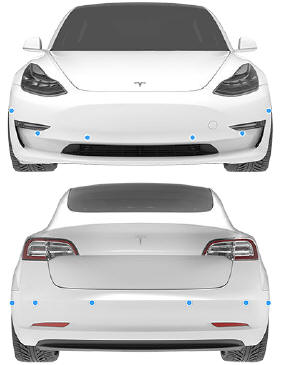

Visual and Audio Feedback

