Tesla Model 3: Operating Autosteer
Before you can operate Autosteer, you must enable it by touching Controls > Autopilot > Autosteer (Beta).
 To indicate that Autosteer is
To indicate that Autosteer is
available (but not actively
steering Model 3), the
touchscreen displays a gray
Autosteer icon.
To initiate Autosteer, move the gear lever fully down twice in quick succession.

Autosteer briefly displays a message on the touchscreen reminding you to pay attention to the road and be ready to take over at any time. To indicate that Autosteer is now actively steering Model 3, the touchscreen displays the Autosteer icon in blue. When Autosteer is able to detect lane markings, it also displays the driving lane in blue.
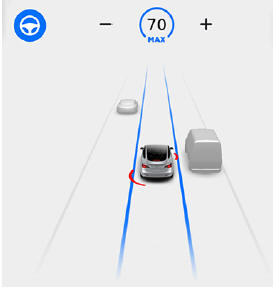
Note: To initiate Autosteer when there is no vehicle in front of you, you must be driving at least 18 mph (30 km/h) on a roadway with visible lane markings. If a vehicle is detected ahead of you, you can initiate Autosteer at any speed under 90 mph (150 km/h), even when stationary (if you are at least 5 feet (150 cm) away from the vehicle).
The touchscreen displays a message indicating that Autosteer is temporarily unavailable if you attempted to engage Autosteer when driving at a speed that is not within the speed required for Autosteer to operate. Autosteer may also be unavailable if it is not receiving adequate data from the camera(s) or sensors.
If Autosteer is unable to detect lane markings, the driving lane is determined based on the vehicle you are following.
In most cases, Autosteer attempts to center Model 3 in the driving lane. However, if the sensors detect the presence of an obstacle (such as a vehicle or guard rail), Autosteer may steer Model 3 in a driving path that is offset from the center of the lane.
Warning: Autosteer is not designed to, and will not, steer Model 3 around objects partially or completely in the driving lane.
Always watch the road in front of you and stay prepared to take appropriate action.
It is the driver's responsibility to be in control of Model 3 at all times.
Restricted Speed
Autosteer is intended for use only by a fully attentive driver on freeways and highways where access is limited by entry and exit ramps. If you choose to use Autosteer on residential roads, a road without a center divider, or a road where access is not limited, Autosteer may limit the maximum allowed cruising speed and the touchscreen displays a message indicating that speed is restricted.
The restricted speed can vary depending on whether or not you've specified a speed limit offset. Although you will be unable to increase the cruising speed, you can select a more restrictive cruising speed by reducing the speed limit offset, if applicable, or by manually reducing the set cruising speed (see
In situations where the speed limit cannot be detected when Autosteer is engaged, Autosteer reduces your driving speed and limits the set speed to 45 mph (70 km/h).
Although you can manually accelerate to exceed the limited speed, Model 3 may not brake for detected obstacles. Autosteer slows down to the limited speed when you release the accelerator pedal. When you leave the road, or disengage Autosteer by using the steering wheel, you can increase your set speed again, if desired.
Hold Steering Wheel
Autosteer uses data from the camera(s),
sensors, and GPS to determine how best to
steer Model 3. When active, Autosteer requires
you to hold the steering wheel. If it does not
detect your hands on the steering wheel for a
period of time, a flashing blue light appears at
the top of the car status section of the
touchscreen and the following message
displays: 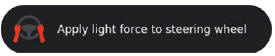
Autosteer detects your hands by recognizing light resistance as the steering wheel turns, or from you manually turning the steering wheel very lightly (without enough force to retake control). Autosteer also qualifies your hands as being detected if you engage a turn signal or use a button or scroll wheel on the steering wheel.
Note: When your hands are detected, the message disappears and Autosteer resumes normal operation. Note: Autosteer may also sound a chime at the same time that the message is initially displayed.
Autosteer requires that you pay attention to your surroundings and remain prepared to take control at any time. If Autosteer still does not detect your hands on the steering wheel, the request escalates by sounding chimes that increase in frequency.
If you repeatedly ignore Autosteer's prompts for having your hands on the steering wheel, Autosteer disables for the rest of the drive and displays the following message. If you don't resume manual steering, Autosteer sounds a continuous chime, turns on the warning flashers, and slows the vehicle to a complete stop.
 For the rest of the drive, you
For the rest of the drive, you
must steer
manually. Autosteer is available again on your
next drive (after you stop and shift Model 3
into Park).
Take Over Immediately
In situations where Autosteer is unable to
steer Model 3, Autosteer sounds a warning
chime and displays the following message on
the touchscreen: 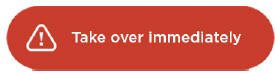
When you see this message, TAKE OVER STEERING IMMEDIATELY.
Canceling Autosteer
Autosteer cancels when:
- You start steering manually.
- You press the brake pedal.
- The maximum speed that Autosteer supports-90 mph (150 km/h)-is exceeded.
- You move the gear lever upwards.
- A door is opened.
- An Automatic Emergency Braking event occurs
When Autosteer cancels, it sounds chimes and the Autosteer icon either turns gray to indicate that Autosteer is no longer active, or disappears to indicate that it is not currently available.
Note: If Autosteer cancels because you started steering manually, Traffic-Aware Cruise Control remains active. Disengage Traffic- Aware Cruise Control as you normally would, by moving the gear lever upward or pressing the brake pedal.
Note: If you move the gear lever upward and hold it up for more than one second, Model 3 shifts into Neutral after canceling Autosteer.
To disable Autosteer so it is no longer available, touch Controls > Autopilot > Autosteer (Beta).

