Tesla Model 3: Quad Camera Cover - Upper (Remove and Replace)
Tesla Model 3 2017-2025 Service Manual / Interior Trim / Interior Mirror and Sun Visors / Quad Camera Cover - Upper (Remove and Replace)

Remove
- Remove the lower quad camera cover. See Quad Camera Cover - Lower (Remove and Replace).
- Remove the rear view mirror. See Mirror - Rear View (Remove and Replace).

- Release the clips that attach the upper quad camera cover, disconnect the interior camera connector, and then remove the upper quad camera cover and interior camera assembly from the vehicle.

- Remove the screws that attach the interior camera to the upper quad
camera cover, and then remove the interior camera from the upper quad camera
cover.

Install

- Position the interior camera onto the upper quad camera cover, and then
install the screws that attach the interior camera onto the upper quad
camera cover.
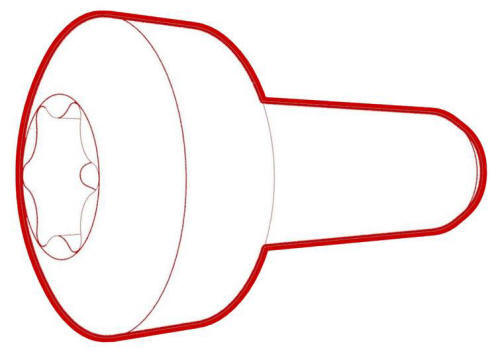 Torque 1 Nm
Torque 1 Nm

- Connect the interior camera connector, and then install the clips that attach the upper quad camera cover to the vehicle.
- Install the rear view mirror. See Mirror - Rear View (Remove and Replace).
- Install the lower quad camera cover. See Quad Camera Cover - Lower (Remove and Replace).
READ NEXT:
 Garnish - Trunk (Remove and Replace)
Garnish - Trunk (Remove and Replace)
Remove
LH shown, RH similar
Open the trunk.
Release the clips (x2) that attach the ends of the trunk garnish to the
body.
Release the tabs (x10) that attach the trunk garnish to the b
 Trim - Lid - Trunk (Remove and Replace)
Trim - Lid - Trunk (Remove and Replace)
Remove
Open the trunk.
Release the clips at the upper corners, then work around the trim to
release the clips that attach the trunk trim to the trunk lid.
Note: The clips (x4) closest to
SEE MORE:
 Window Regulator - Front - LH (Recalibrate)
Window Regulator - Front - LH (Recalibrate)
Connect a laptop with Toolbox to the vehicle.
In Toolbox, select the connection status icon at the top right corner,
and then select Connect Locally.
Get into the driver seat, and then close the door.
In Toolbox, type window in the search field.
Note: Make sure that "Actions" is selected, if
 Sensor - Radar - Front (Calibration)
Sensor - Radar - Front (Calibration)
Calibrate
Perform a 4-wheel alignment. See Four Wheel Alignment (Check and Adjust).
Connect a laptop with Toolbox to the vehicle.
With an assistant, use Toolbox to perform a radar drive cycle
calibration:
For new radar applications, proceed to step 4.
For existing radar applications,
© 2019-2025 Copyright www.tmodel3.com

