Tesla Model 3: Bolster - Side - Seat - 2nd Row - LH (Remove and Replace)
Tesla Model 3 2017-2025 Service Manual / Seats / 2nd Row Seat Assemblies and Hardware / Bolster - Side - Seat - 2nd Row - LH (Remove and Replace)

Remove
- Fold down the LH 2nd row seat.
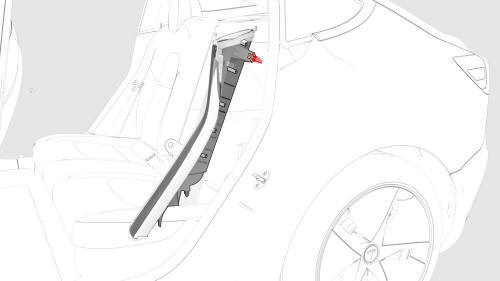
- Pull the 2nd row side bolster inward, and then move the bolster up to remove from the vehicle.
- Remove and discard the bolster plastic bracket from the vehicle.
Note: The bracket might have come out with the bolster

Install
- Install new bolster plastic bracket to the 2nd row seat side bolster
Note: The bracket is one time use only.
- Align the bottom tab, and then push inward to install the bolster.
READ NEXT:
 Bracket - Hinge - Seat Back - 2nd Row - LH (Remove and Replace)
Bracket - Hinge - Seat Back - 2nd Row - LH (Remove and Replace)
Remove
Remove the 2nd row lower seat cushion. See
Seat Cushion - Lower - 2nd Row (Remove and Replace).
Remove the LH 2nd row seat side bolster. See
Bolster - Side - Seat - 2nd Row - LH (Remove
 Cap - Penthouse 12V (Remove and Replace)
Cap - Penthouse 12V (Remove and Replace)
Remove
Remove the 2nd row lower seat cushion. See
Seat Cushion - Lower - 2nd Row (Remove and Replace)
Lift the 12V cap straight up from over the high voltage controller
connector on the RH
 Cap - Penthouse HV (Remove and Replace)
Cap - Penthouse HV (Remove and Replace)
Remove
Remove the 2nd row lower seat cushion. See
Seat Cushion - Lower - 2nd Row (Remove and Replace).
Lift the HV cap straight up from over the DC input connector on the LH
side of the pen
SEE MORE:
 Overview
Overview
This section provides the main information about the Tesla Model 3 car, describing its key characteristics, technologies and capabilities.
Here is a general description of the interior and exterior, including details about the interior design, materials used, seating configuration, storage space an
 Decor Trim - Instrument Panel - Main (Remove and Replace)
Decor Trim - Instrument Panel - Main (Remove and Replace)
Remove
Remove both the LH and RH air wave end caps. See
End Cap - Air Wave - LH (Remove and Replace).
Release the clips that attach the main instrument panel decor trim, and
then remove the trim from the instrument panel.
Install
Installation procedure is the reverse of removal, exc
© 2019-2025 Copyright www.tmodel3.com

